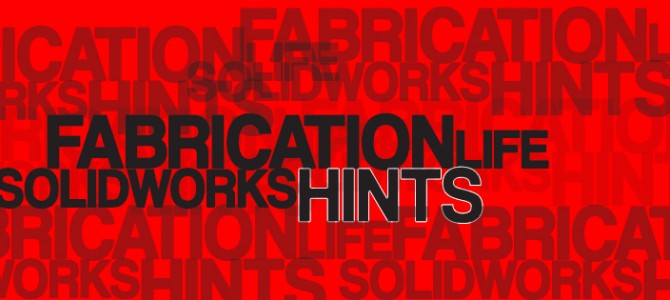As you know Solidworks is one very powerful program. Inside, you are not only the creator, but you control all elements. You can do anything, move anywhere, bold any surface. But as much as Solidworks is a great tool with massive creating potential, it also can be overly confusing at times, too. How many times have you gotten stuck or opened the app and have been like, this is taking too long.
Here we have configured a list of simple know-how or info tips to help you with your Solidworks projects:
The rundown:
1. Control+ S
Save feature. Pretty explanatory accept for the fact that you need to save your steps, and name your files for easy resourcing.
2. Mouse Gestures
Context Tools opened by holding the right mouse key. Assign these to your own specific needs by clicking TOOLS>CUSTOMIZE and select Mouse Gestures. Y0u are allowed 8 Gestures at a time, so select these to your licking. This will also improve workflow.
3. Customize your Toolbars
Toolbars are customizable – add your most used tools. Another common sense tip, but a good one. Make your work easier and less time consuming by setting up all of your Toolbars in ways which you can easier navigate.
4. Use Smart Mates
Atl drag is how you go about using Mates. This can cut your timing on projects dramatically and help gain time in workflow.
5. UNDO
Make a mark and now cannot get rid of it? Just undo your last action. Hover over Black Dot to undo the last part of the trim.
6. Sketch Expert/XPERT
Click Over Defined on status bar, Launch tool, find sketch solutions.
7. Control + Z
Undo. This will be useful for you, trust us!
8. Check sketch
Locate stray lines or blemishes in your sketch. Once you find these you can address your issues and continue on with your design.
9. Command Search
This is Tab to search for commands. Navigate your way through the program and spend less time looking for what you could not find. This is automatic when pressing S key.
10. Copy with Mates
Copying mates Speeds up adding multiple pieces of component to assembly. Please remember to copy all mates if you are working with multiples.
11. S Key
In the front plane, this will open a Toolbox of Context located beside pointer/cursor.
12. C Key
Opt to Expand or Collapse Tree. This can help you switch tasks quickly.